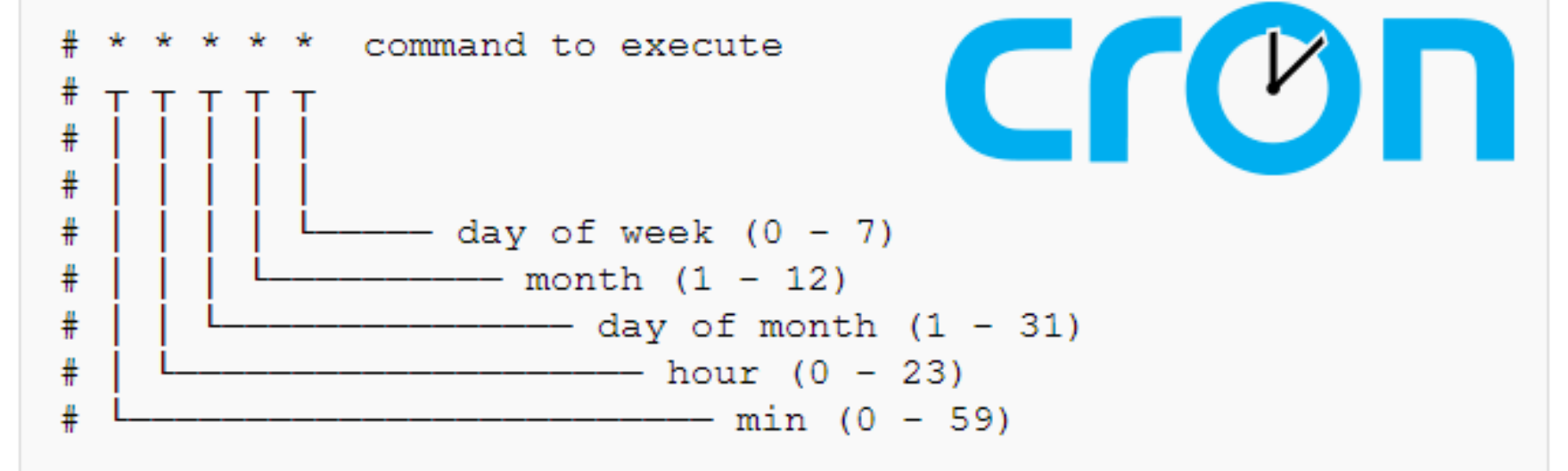
Scheduling a Script to Execute
If you would like to automate R scripts, one method is to use the cron daemon
already packaged on Linux servers. Let’s say you have script in your home
directory called random.R and you would like to schedule it to run at 5:30pm
every day. On the server you will need to edit the crontab and add the following
line:
30 17 * * * Rscript /home/my-user/random.RNote: You can add this line to the the crontab by typing
crontab -e- Press
ito enter insert mode - Paste your new entry in the file
- Press CTRL+C to exit insert mode
- Save and quit by typing
:wq
For reference, it should look like this while adding:
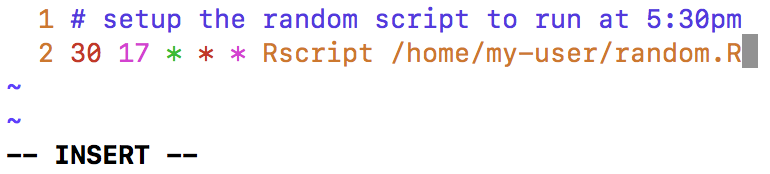
Sending Cron Results to your Email Inbox
It is exciting to have a routine part of your work automated, but you probably
want to monitor your script and the results its creating. Cron has a built-in
feature that can send an email whenever an scheduled script errors out. Just add
your email address to the MAILTO option. If you want to include multiple emails,
then separate them with a semicolon, like so:
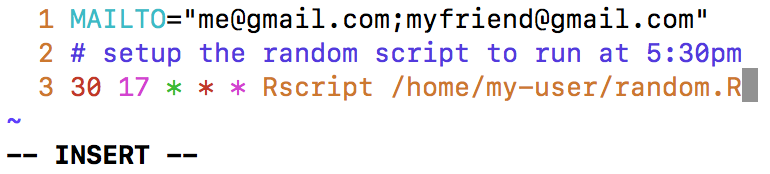
NOTE: New servers may not be setup as an email server. You will not receive
any emails or even errors that it didn’t work if you set the MAILTO parameter
but haven’t configured the server to send email. I recommend using Postfix, a
free and open-source mail transfer agent, which is fairly easy to setup. Below
are abbreviated instructions for an Ubuntu server. See the additional resources
or run a Google search if you need more detail on setting up a custom hostname,
domain, SASL authentication, etc.
From the command prompt of the server use the following steps:
- Step 1 - Update package information:
sudo apt-get update - Step 2 - Insall Postfix:
sudo apt-get install postfix - Step 3 - Complete two prompts to install Postfix:
- Step 3a - Select
Internet Site - Step 3b - Click
OKto approve the “System mail name” (usually the server’s assigned hostname, likeip-172-88-99-0.ec2.internalfor an AWS EC2 instance)
- Step 3a - Select
Additional resources:
Setting Things Up to Only Email on Error
Now you may be tempted to simply add your email address and call it a day, but you might notice that R starts flooding your inbox with cron emails even for successful runs of your script. If you prefer to only receive emails when your script errors out, then you have to short circuit how cron identifies R script errors. Below I’ll outline how to setup cron to only email on actual R script errors.
Cron determines whether to send an email based on the “exit code” of the script
that runs. An exit code is a number emitted at the end of the script indicating
a status of whether not an error occurred during the execution of the script.
However, R emits exit codes a little differently than most scripting languages.
In R, any messages are converted to STDERR (signaling an error), so it is
possible to have a script that ran successfully, but signals an error occurred
in running the script. Upon realizing that R treats messages as errors in
disguise, it makes more sense to me why they are displayed in red in the R console:
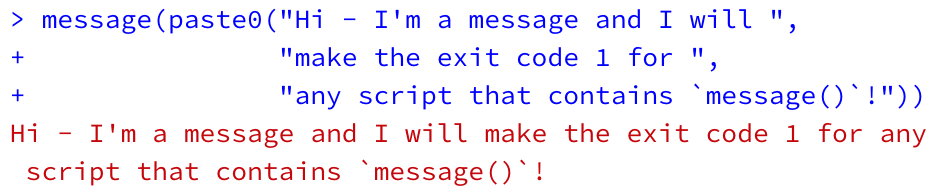
Fortunately, a clever use of I/O redirection (similar to dplyr piping), can roll
message-induced error codes into less benign forms (STDOUT) so that an email is
not triggered when messages were printed and your script really didn’t error
out. The way to do this is modify the command listed in your crontab file.
Instead of just including Rscript /home/my-user/random.R, you should include:
Rscript /home/my-user/random.R > temp.log 2>&1 || cat temp.logThe > symbol will redirect the error feed(STDERR - captured by “2”) and roll
it into the standard output feed (STDOUT - captured by “1”) and push them into
temp.log. The || symbol checks whether the script had a non-zero exit status.
If so, then it will run the cat command and print everything to the console
and trigger an error email from cron.
Emailing Errors, but Logging All Runs
Finally, you might want to log the script output regardless of whether the script errored out. To do tha you just need to continue redirecting the output that you want to appear in the log file. The command below method will still roll error messages into the standard feed and only trigger the email if the script didn’t finish, but it will also push everything into a persistent log that will keep a record of every run that you scripts do. This way you can get the error emails, but still keep a complete log of everything your script did if you want to have a complete log of all runs (successful or not).
Rscript /home/my-user/random.R > temp.log 2>&1 || cat temp.log && cat temp.log >> persistent.log && rm temp.logThat’s it. Now that you’re aware of this command you can swap out the R script name and log names for every other script that you want to schedule. You really don’t need to understand all of the details, just the last snippet of code in this post, but I would recommend browsing online to understand more about cron and I/O redirection. Note: I’ve outlined this logic in a Stack Overflow response at https://stackoverflow.com/a/34442846/5258043.